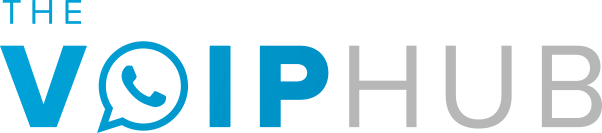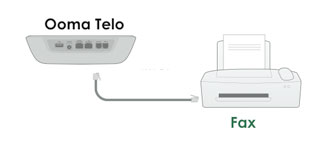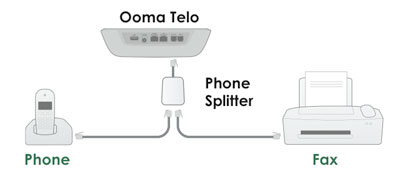To this day many VoIP companies still do not officially support faxing through their service, though it can often be done with a certain amount of legwork and hacks. If have Ooma (Office or Telo) though, you are in luck because they officially support faxing through the free phone service they provide. All it takes is the proper setup of your Ooma Telo device and an acceptable fax machine with the correct configuration for your needs/situation, which may include the need for a various other equipment.
*Once you feel you are ready to get setup please see our guide below for information on your situation.
Using Your Fax Machine On A Dedicated Fax Line
As is the case with all faxing, a dedicated fax line in the best option if you send and receive a large number of faxes and want the best performance for your faxing needs. You could get away with combining the phone and fax line into one but you will without a doubt experience lower quality, service interruptions and your phone line will often be tied up with incoming faxes. Thus giving incoming callers a busy signal.
The good news is that setup for dedicated line is very simple and cheap. You will need the following to get started: a fax machine, a phone cord, the Ooma Telo device.
Once you have these in hand take look at the back of the Ooma Telo and you will see a phone port, which will be dedicated to your fax machine in this situation, connect the phone cord to both the phone port on the Ooma device and your fax machines phone input (see image below). You won’t be able to use this phone port to make calls (hence the dedicated fax line). In order to make calls you will need to get a second line which will require a paid subscription to their premium service, Ooma Premier ($10 per month) which includes a second line and a host of other features.
After hooking things up you will need to visit your Ooma account online to setup your device in order for it to be a dedicated line separate from your handsets for calling. In order to do this you will need to
- Access your My Ooma account
- Go to the ‘devices’ section under preferences
- Select +Add Private Account
- Follow the prompts to add a private account (be sure to save your changes)
- Click on the settings icon (
 ) beneath the Ooma Telo on your screen
) beneath the Ooma Telo on your screen - Select ‘Move to new account’
- Follow the instructions for getting a 2nd phone number for your dedicated fax line
Using Your Phone & Fax Machine On The Same Line
The process for this type of setup is pretty simple, straightforward and works well if you only send/receive thee occasional fax. For this setup you will need your Ooma Telo device, a phone splitter, your fax machine, a telephone and two phone cords.
One you have everything you need you will hook the phone splitter into the Telo devices’ ‘phone’ port. Then connect both of the phone cords into the splitter. Lastly plug one of the phone cords into your telephone and the other into your fax machines phone input (see image below).
After setup it is important to turn auto-answer mode off on your fax machine if you don’t want your calls to automatically be picked up by your fax machine. You can leave the fax machine on auto-answer mode but set your fax machine to have a long delay before picking up the fax (preferred method). This gives you the chance to answer the phone if you are around but never miss a fax if you are out of your home or office.
How To Send A Fax With Ooma
In order to send your fax you need to notify Ooma that you are attempting to make a fax transmission so that the device can give the proper amount of bandwidth needed to put a fax through. Before entering the fax number you can let Ooma know by dialing the prefix *99. Follow this prefix immediately with fax number your are trying to reach. Then proceed with any instructions on your fax machine to begin faxing.
If it fails to send please try again as VoIP faxing can sometimes fail.
How To Receive A Fax With Ooma
If you’ve setup your fax machine with a dedicated fax line there is nothing else you need to do. You can receive faxes any time 24/7, 365 days a year.
If you’ve setup your phone and fax machine on the same line you will need to change the settings on your fax machine and set it to auto-answer when you want to receive faxes.
*If you leave auto-answer on your fax machine will pickup all incoming transmissions including phone calls. This is where setting your fax machine on auto-answer permanently with a delay of your preference (typically 25-30 seconds) becomes very helpful. This allows you to not pickup when you know a fax is coming but also gives you 25-3o seconds to answer a phone call before the fax machine picks up the call.
Better Faxing With Ooma Office
In the past faxing with VoIP was a bit dodgy, probably too dodgy in fact for a big business who sends and receives a large number of faxes but that has ended with enhanced faxing that Ooma is now offering via their Ooma Office service (you must have the paid Office version to get this special feature). With Ooma Office faxing you now get a new feature called “SureFax”. SureFax takes analog fax data and translates it to VoIP language thus them making much easier to transmit and more sendable over slower ‘high-speed’ data connections.
Ooma Troubleshooting
Faxing with Ooma (or any VoIP service for that matter) is almost solely dependent on the speed of your Internet connection and if you do not have a fast enough connection then you simply will not be able to reliably and consistently send and receive faxes via Ooma or any VoIP service . Fax technology was developed with landlines in mind and the technology is still being perfected for VoIP lines. Ooma has made it clear that they are always looking for new ways to improve faxing with their service so you can rest assured that they will be at the forefront of implementing any new technology that comes along in that regard.
Ooma isn’t perfect and there could be other issues besides the Internet speed so if you are experience difficulties with sending and receiving faxes and know that it’s not your Internet connection you can try to follow steps
- Be sure to disable Error Correction Mode on your fax machine
- Lower the baud (transmission) rate on your fax machine
- Lower the image quality (and thus size) of faxes sent
- Stop use of your Internet connection when transmitting a fax
- Send less pages per fax
- Make sure that the Ooma Telo has a direction connection to your modem
History Of VoIP And Fax Machines
Many people wonder why faxes is not guaranteed to be 100% reliable with the use of VoIP. The truth is that faxing is a complex process that involves sending a large amount of data at a constant rate and sending it over the Internet just doesn’t work well with this. Think about your Internet connection, the speed varies often but with your landline the speed (sound quality) rarely if ever varies. The in and out effect the Internet has causes a lot of data loss thus causing faxing with VoIP to fail sometime. The good news Ooma is always looking for way to improve faxing via VoIP including use of the T.38 FoIP protocol.
Future Of VoIP And Faxing
Faxing through VoIP works sufficiently right now but there is certainly room for improvement. With that being said the future improvements of faxing with VoIP is very uncertain. The nature of the Internet and the way it streams data in an inconsistent manner makes it this way. There is hope that in the future with products such as Gigabit Internet from Google that it will improve Internet speeds to the point where it eliminates the issue all together.